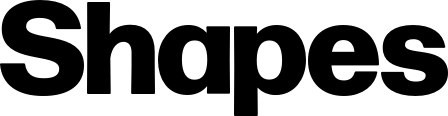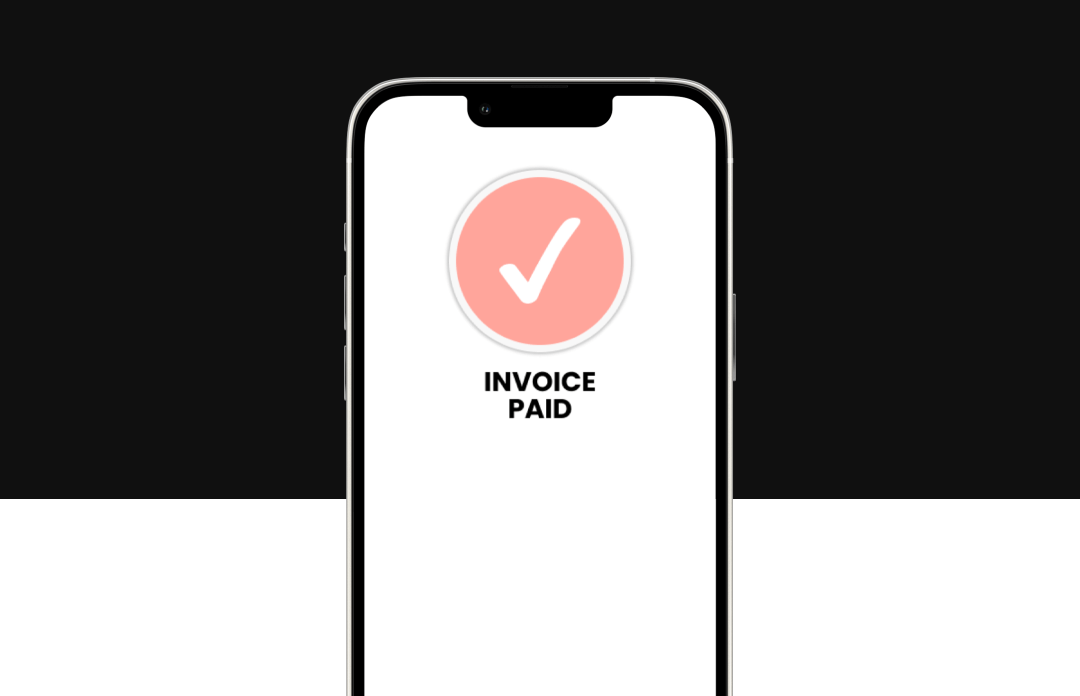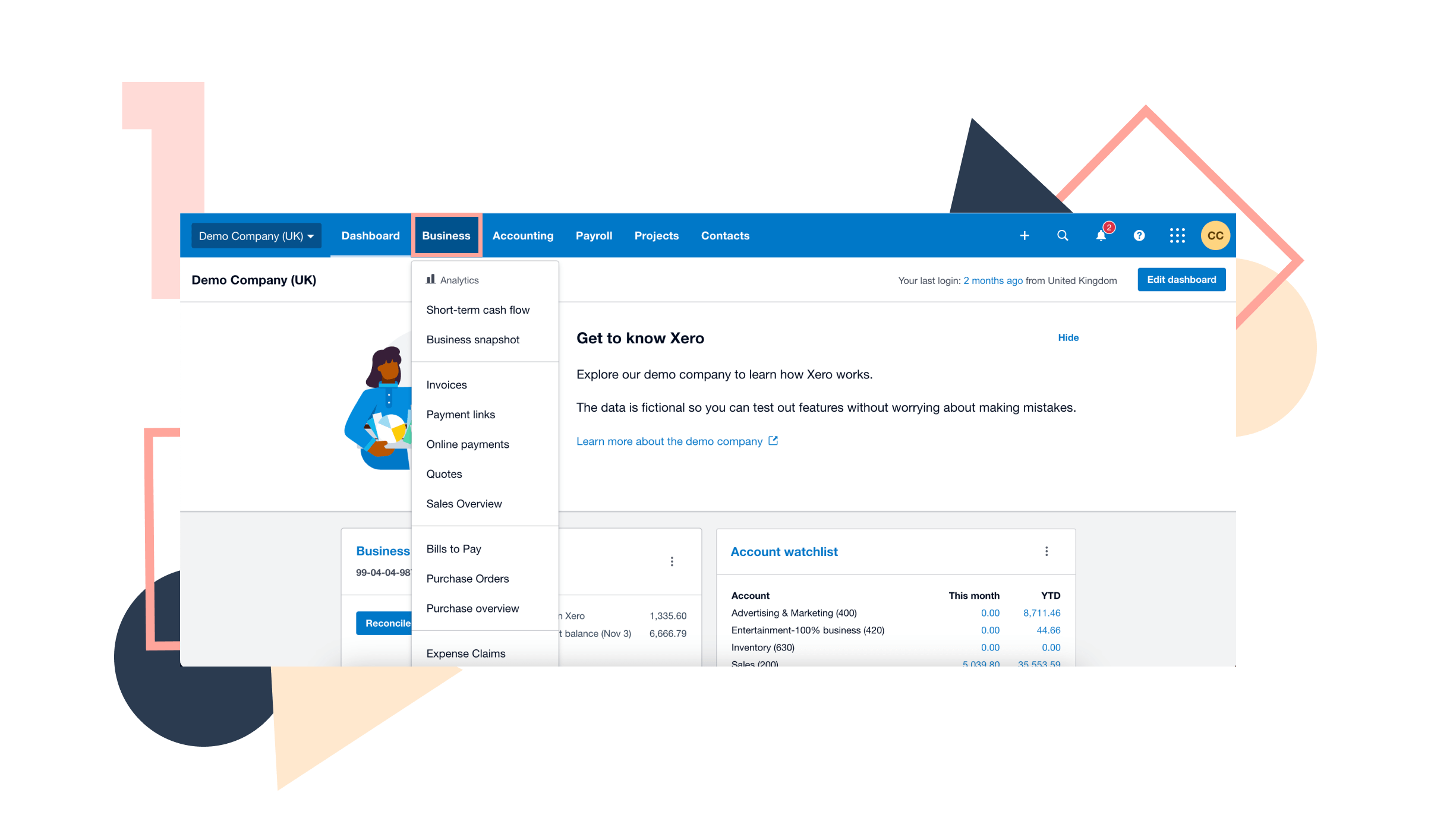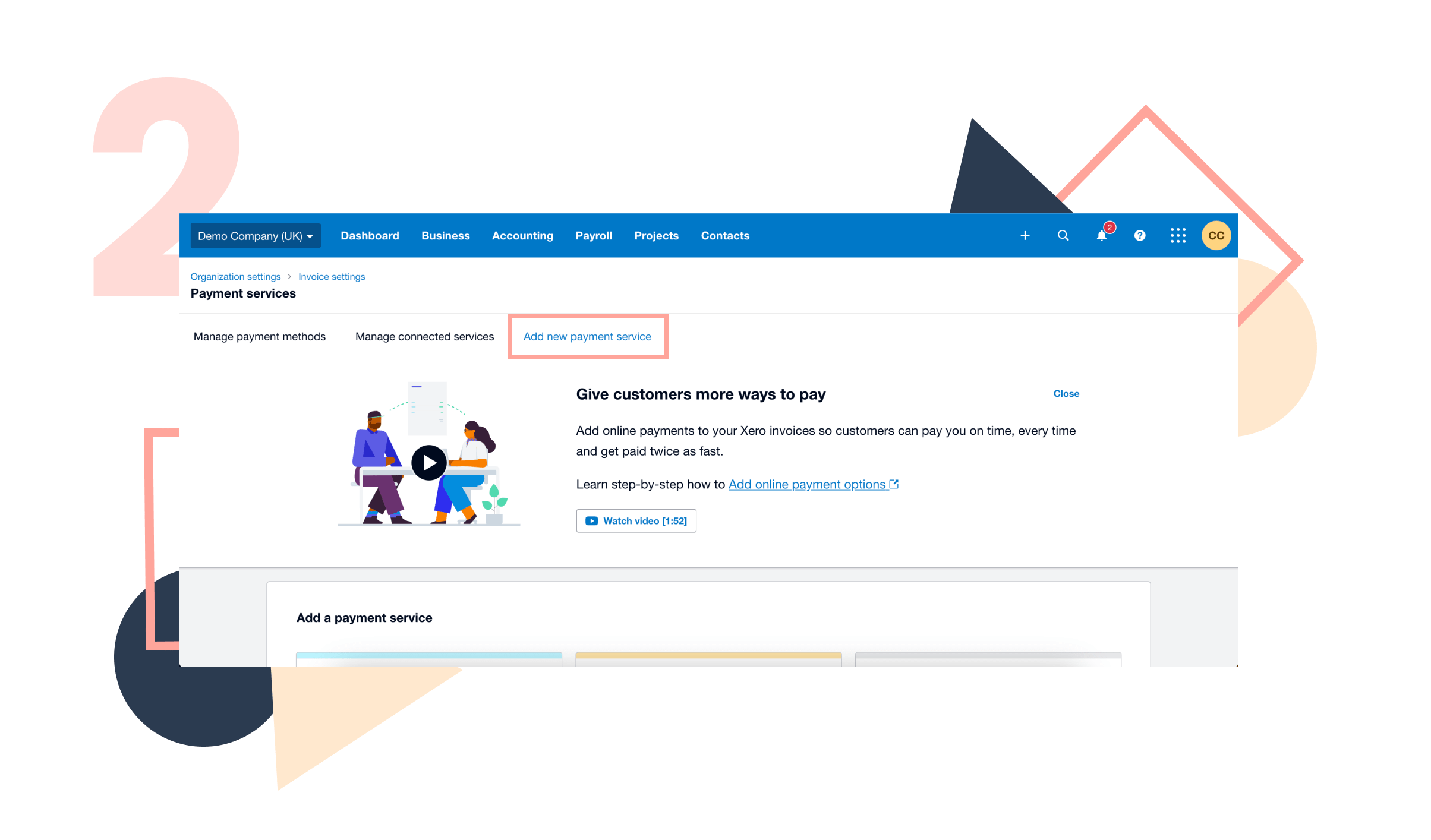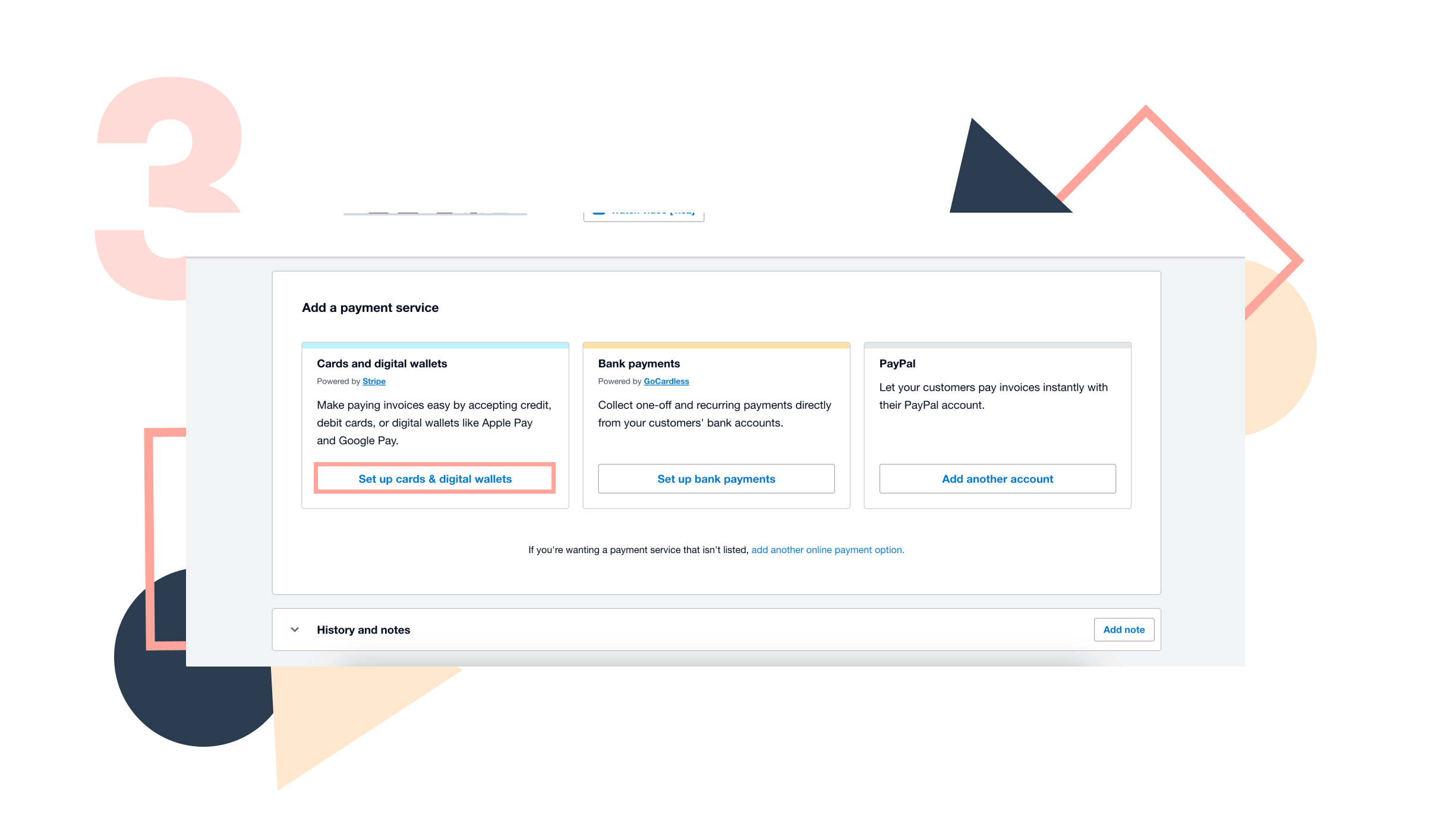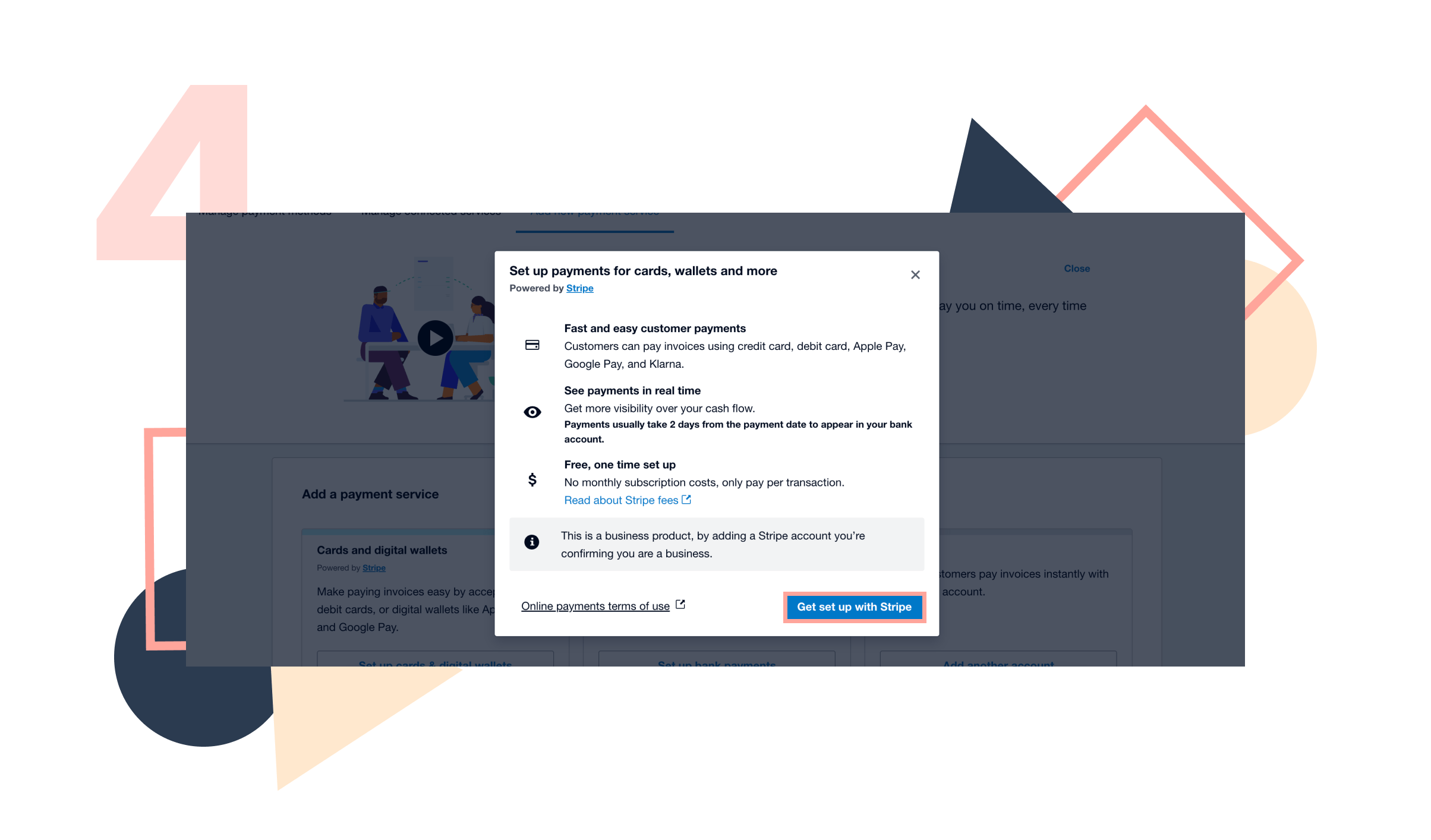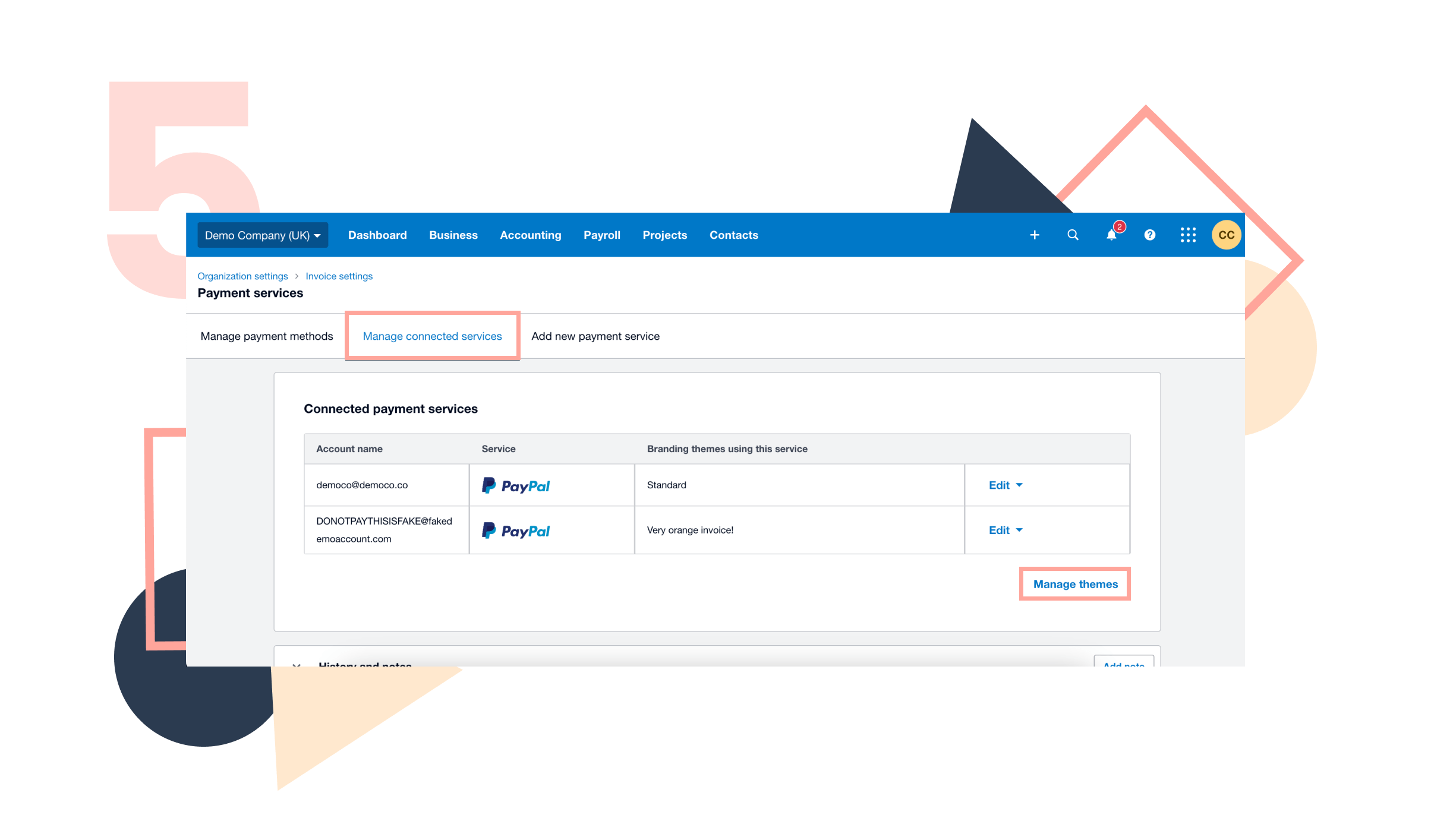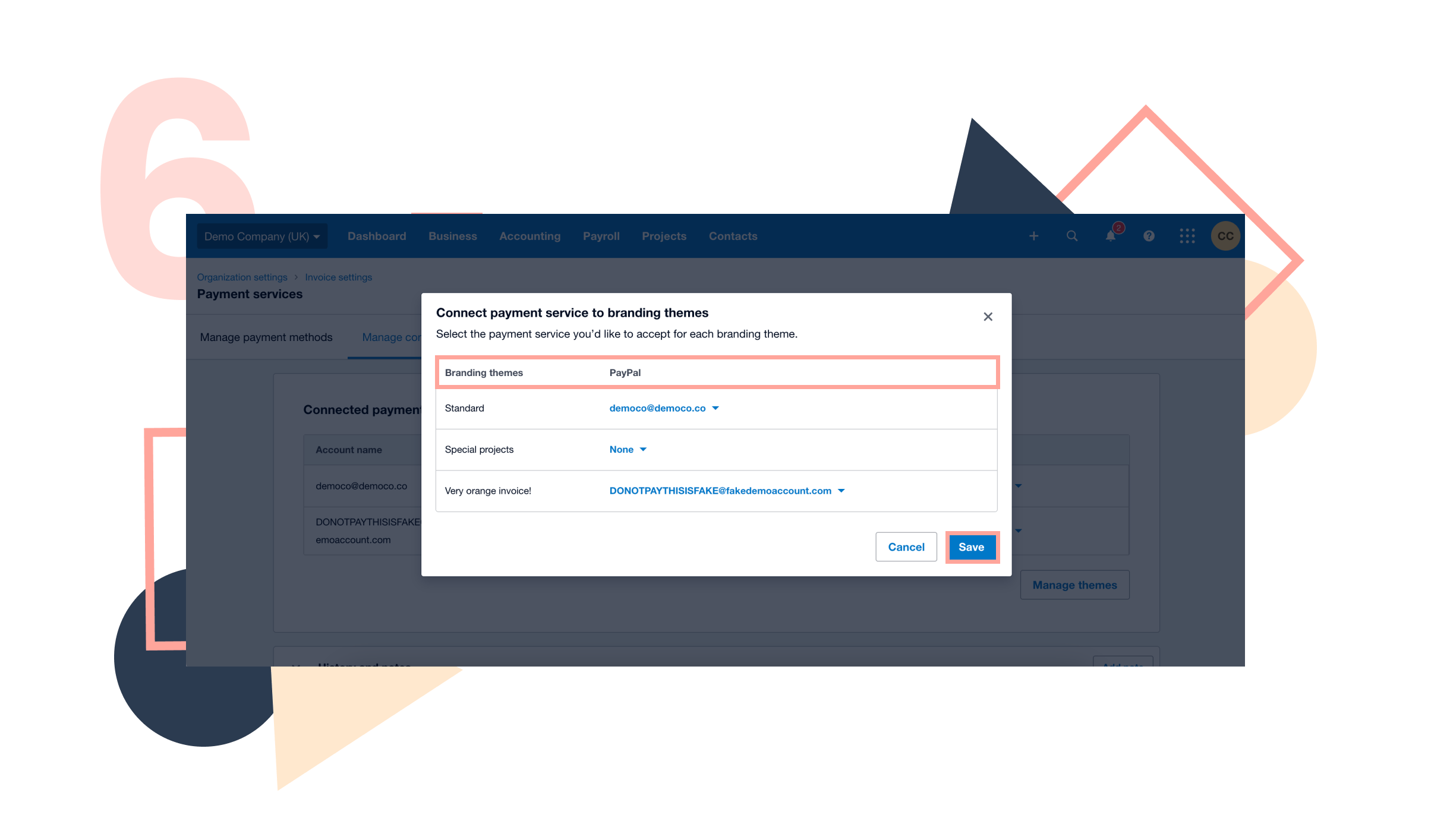Adding payment services to your sales invoices in Xero allows customers to pay online easily and quickly using the ‘Pay Now’ button. This speeds up payment collection, improves cash flow, and provides a convenient payment option for customers, enhancing their overall experience.

Here are some commonly used payment services you can integrate with Xero:
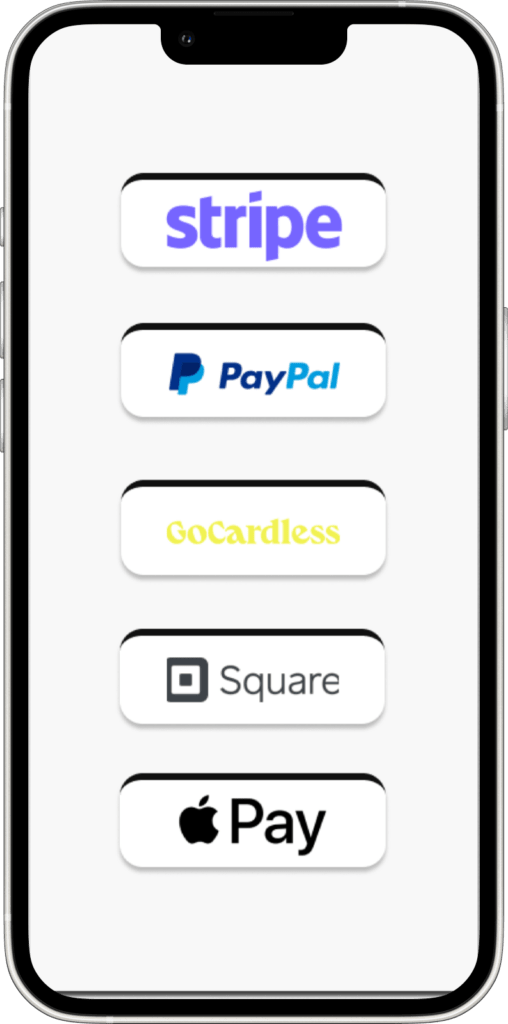
1. Stripe: Allows customers to pay invoices using credit and debit cards.
2. PayPal: Enables payments through PayPal accounts or credit and debit cards.
3. GoCardless: Facilitates direct debit payments.
4. Square: Supports payments via credit and debit cards.
5. Apple Pay: Provides an option for customers to pay using Apple Pay through Stripe.
To integrate these services, you need to follow the steps in the Xero settings to authorise and connect your accounts, making it easy for customers to pay your invoices online.
Step 1
-
- Log in to your Xero account.
- Click on business on the main navigation, then click on online payments
Step 2: Access Payment Services
- Click on Add a new Payment Service.
Step 3: Add a Payment Service
- Select a Payment Service you want to set up and then the Provider (such as Stripe, PayPal, etc.) from the list.
Step 4: Connect to the Payment Service
- Follow the prompts to either sign up or log in to your payment service account.
- Authorise the connection between Xero and your payment service provider.
Step 5: Enable Payment Services on Invoices
- Go to “Manage connected services” in the “Online Payments” menu.
- Under your list of connections, click Manage themes or Manage branding themes
Step 6
- Under Branding themes, find the invoice template you want then select the payment service provider.
- Click Save.